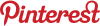(Be sure to click the images to see them larger. Numbered steps correspond to numbers on the images.)
Part One: The Background Image
Open up a photo in Photoshop that you would like to use as a background.
1. Choose the Rectangular Marquee tool. It looks like a box drawn with a dotted line.
2. We need to first make this photo the right shape for our banner, by making it a rectangle that is the right ratio. Choose Style -> Fixed Ratio.
3. Now enter the right ratio for the rectangle you need. For an Etsy banner that is width 760 height 100.
4. Your cursor will look like a little plus sign. Click and drag a box (dotted line) to select the part of the image that you would like to use.
Then choose Image -> Crop. This will take away the rest of the image and leave you with the rectangle you selected.
Next we need to make that rectangle be the right size, or the right number of pixels.
Choose Image -> Image Size. It will bring up a new window.
A. Make sure that "Constrain Proportions" is checked. This means to keep the image at the same ratio. No squishing or stretching.
B. Now type in the number of pixels you need: width 760 height 100
C. Finally make sure the resolution is 72 pixels/inch. (That's all you need for a web based graphic.)
(More after the jump...)