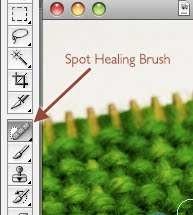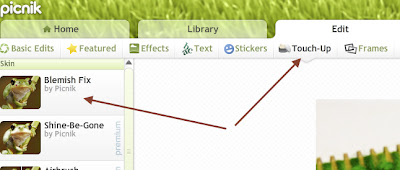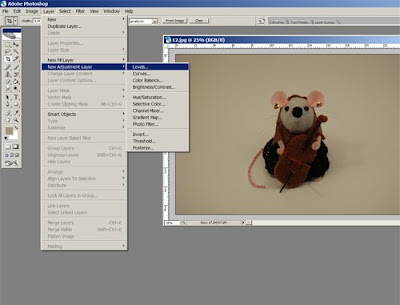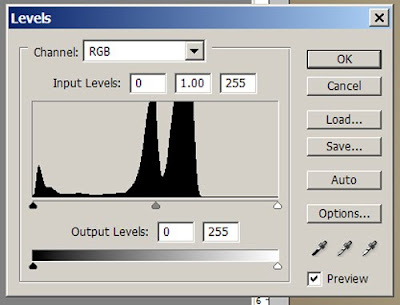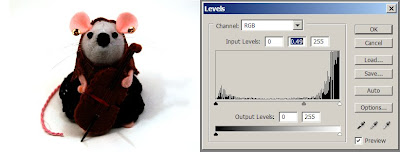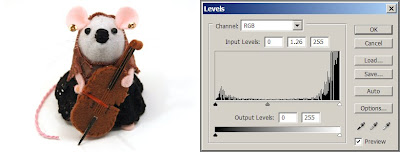|
| Raspberry Necklace by inedible jewelry |
In this series, we ask the SASsy Mentors for their "words of wisdom" about a specific topic. This month, we asked Emma from benconservato, Jenny from thepaintedlily, Lauren of sugartreecreek, Ilze of ilzesmemories, Jessica of inediblejewelry and Becka of beckarahn this question:
What camera do you have and what is the best/worst feature about it?
Our panel was in agreement on several recommendations:
- New or old doesn't matter. What is important is knowing your camera and learning how it works to get the results you want.
- Manual settings including the ability to select ISO, adjust white balance, shutter speed and aperture give you lots more flexibility for different lighting situations.
- Sometimes it is more about the light than the camera. Making sure that you have bright, even illumination is going to help your photos look great. Many recommend using natural light, but you can also get great results by using other light sources combined with the right camera settings.
Becka, Emma and Jenny are all fans of the Canon Powershot G Series, both older and newer models. (Becka has a G9 and G12, Emma has the G10.) The color/white balance is great. The PowerShots have lots of settings you can adjust (ISO, white balance) and many features (that you usually only find in a DSLR) in a point-and-shoot style body. Macro mode is excellent. The G12 model has auto-detect for macro shots so you don't need to switch the modes back and forth.
Jenny's tip: It's nice to be able to have a smaller camera sometimes to shoot things when I only have one hand available. I model my own rings for the shop and it's great to have a nice, light camera to shoot those with.
Lauren recommends the Canon Rebel 3i and Canon 5D but has this to say about getting a DSLR: I use a Canon 5D, because I am also a professional photographer. I set it on manual, meter the light and use the macro lens. But don't think you need an expensive camera for a good picture of your craft. These cameras have lots of settings which means lots of knowledge about your camera.
Panasonic
Panasonic DMC-TZ3 Lumix with the Leica lens. Emma says: It has good and bad points. Sometimes it adjusts the light in a way you don't want it to - it looks fine on the screen, and the shot is then dark or blue in tint or very yellow... annoying. I usually have to slightly adjust the photos in PhotoShop anyway. I am not the only person I have spoken to who has light issues with this camera.
Nikon
Jenny says: I currently use a Nikon D80 that I've had for a few years. I love that it's easy to shoot with and that it works so well with natural light. I shoot on a tripod with side light from a window and I never use a flash. I shoot on my macro setting to be able to get great details and super close ups.
Ilze says: I shoot with Nikon D300 for 3 years now, and I really love it. There have been few generations that already have followed with improved and added features, but my D300 has great shutter speed, minimal noise, and variety of lenses available. I use it in my photography business as well as my etsy business.
Olympus
Jessica says: I use a 12 year old Olympus; I'm not sure of the model. It was a decent, mid to high end camera ...in the late 90s. I am looking to upgrade, primarily because I've reached the technical limits of my camera and the photos need to be more high-res in the future. My favorite aspect of the camera (and a feature I can't recommend strongly enough!) is that it's super easy to manually set the white balance. I just snap a photo of a piece of white card stock, then hit a button to let my camera know that's white in my current light condition. My camera then automatically corrects for my lighting, which means my colors come out very true to life.