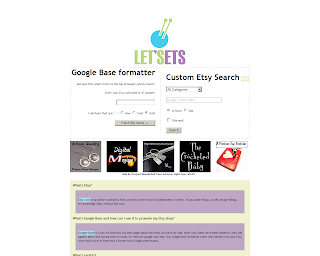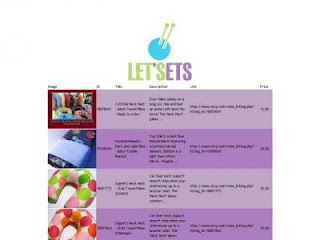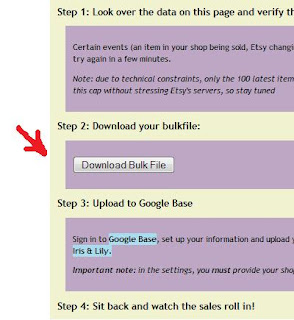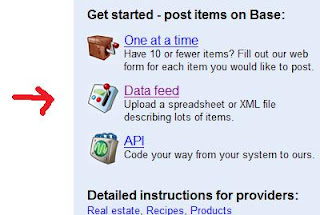How
to Use the Free Google Keyword Tool
I get a lot of people asking how to use the
Google Keywords Tool to do keyword research for their shops, so I threw
together a quick tutorial with screenshots for those who find it too
intimidating.
The Google Keyword Tool is found here: https://adwords.google.com/select/KeywordToolExternal
The tool does several things:
1)
tells you how many people
search a specific term each month on Google
2)
tells you how much competition
there is for the phrase from people buying Google Adwords.
3)
gives you other related terms
that you might not have thought of using
Load the Tool, and start filling out your first search keywords. It will look like
this (click to see image larger):
1)
enter your main search term
2)
click the “x” to change the
search options to worldwide instead of your country
3)
enter the “captcha” letters
(those weird words in black) into the box
4)
click “Search”
Then you will see this (click to see image larger):
What does this mean? First, the top result
shows you that 880 people do searches on Google every month that include the
words “abalone earrings”. The keywords
beneath are Google’s suggestions, some of which will be completely irrelevant
for your item, but others will give you new ideas & info.
Do a quick skim through to get more keyword
ideas to try, and then unclick the “Broad” search box on the top left, &
click the “[Exact]” box (see the arrow on the left, above). This will tell you
how many type the exact search you are researching every month. Clicking
“Exact” is a key step, or you may end up choosing keywords that aren’t
very popular by themselves & are therefore not particularly useful.
When you click “[Exact]” you will see:
[Exact] match tells you that 210 people
search “abalone earrings” on Google each
month, and that there is high competition for the phrase (as opposed to Medium
or Low competition), in terms of paid Google ads.
Clicking on the blue keyword links on each
line will give you several options including “Google Search” which takes you to
a Google search for that term, so you can see what is currently ranking on the
search pages. There is also a link to “Exclude term” if it is useless to you
& you want more relevant results, & one to show more phrases similar to
the one you click on – very useful!
Take note of all of the good keywords you
see (there can be up to 100) then enter another term to get more suggestions.
Keep doing this until you have a full list of keywords that describe your
items. Now you are ready to optimize one listing, several similar listings, or
even a whole website!
There are a few other things you can do
with this tool; here are a couple of more advanced tutorials including
different aspects of it:
But to do basic Etsy keyword research,
using the above tips & also checking the suggested searches on Etsy, you
don’t need to get too complicated, so only click on those links if you have
mastered the basics and are looking for more advanced ideas
Post by Cindy. Cindy is the co-captain of the SASsy Mentors team and an SEO expert.