First, I will show you an example. The link to my shop below does not have the additional html code:
When you clicked the link, it took you away from this blog post and to my shop. Now if you started browsing around my shop, maybe through Etsy and onto other pages, you would have to go back back back to return to the blog and chances are, you forgot you were there maybe even before reading the entire post.
Now, this link has the html coding to open in a new window added:
When clicked, it opened the link to my shop in a second window allowing you to browse around my shop but also easily come back to the blog post. I find this especially useful with an artist feature or giveaway - the reader can click links to view the artist's work, pick their favorite items etc, but still have the blog post open to continue reading the interview or enter a giveaway.
Ok, here comes the how-to:
To set your links to open in a new window you will need to manually enter the html code after the links in your post. If using the "compose" tab to create your post, you will need to switch to the "edit html" tab.
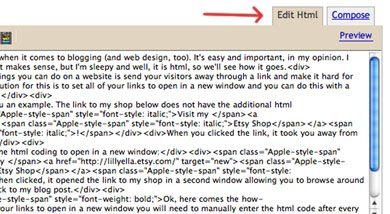
The html code that you need to insert is target="new" and you will add it in at the end of the link after the " and before the >, see the screenshots below for reference.
Before:
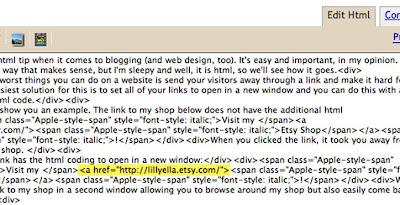
After:
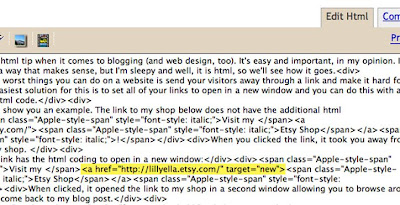
There are other ways to do the same thing through template changes and different html code, but for me, this works! If you have any tips related to this or blogging in general, we'd love to hear them and please feel free to leave any other blog questions you have in the comments below and we'll do our best to answer them!

11 comments:
Thanks for the tip! I just added it to the links in my latest blog
post and it worked!
This is great, I am going to try it out!
Do you know if there is a trick for a list of links on Blogspot (in the sidebar)? I have lots of links on my blog, but they all direct people away from my blog.
Thanks!
Great advice! I've been wanting to learn how to do this for a while! Thank you!
Thank you for sharing ~ I just tried it on one blog, it worked, so now off to update.
cheers
Hey Bella Casa ~
It all depends on what gadget you use to list the links. If you are using a 'text' gadget for a list on links, you can do the same trick to edit the HTML code. It does not work on photos though.
SUPER cool tip! thanks for sharing!
Yes, Thank you for sharing. Your tutorial was clear and concise. I'm happy that it worked.
Wow thank you so much, this has helped me so much!
I know I'm late to this post, but I just wanted to say thank you so much for this tip! I will use this all the time now. Way cool ...
excellent! Thank you so much for the tip xo
Great tip. I installed a Flickr badge on my blog and couldn't get it to open up in a new window. searched the Flickr forums and felt like I needed a degree in programming to understand. Your blog enabled me to do it easily. Thanks so much for the great and clear intructions.
Post a Comment